
Why is my screenshot not working?
Android takes PNG screenshots by default, but some manufacturers hack the operating system to force it to take JPEG screenshots. JPEG has only 25% of the original image clarity and can appear blurry and unusable to our solver.

Set your device to take PNG screenshots if possible. If this option is not available, you can take screenshots using Snap Assist itself or use our free officially supported screenshot utility: HiQ OCR Screenshot Utility
Navigation Bar is on screen
The navigation bar at the bottom of your screen is interfering with the screenshot. Try taking a screenshot with the navigation bar hidden.
SAMSUNG DEVICES
If you are using a Samsung device, there are some specific issues you may have to work around. Please try the Samsung-specific troubleshooting tips outlined below.
- We recommend moving the EDGE Tab higher on the screen -- at least above the bottom of the game board. You can also turn it off if you don't use it, or set it to transparent if you must have it in a certain place (especially the middle left of the screen).

- Samsung devices use a low-resolution display mode by default. The higher the resolution, the better compatibility you'll experience with our solver. To fix this, set your resolution to maximum, then reboot your device.

Your screenshot has a zoomed-in game board
Completely zoom out before taking a screenshot. This way, the whole board is visible, and Snap Cheats can properly scan every tile.
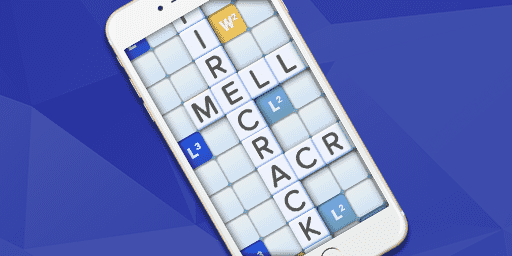
Your app switcher was activated during the screenshot
If your device’s app switcher was somehow activated during your screenshot, our solver will not be able to locate the board. Make sure you
don’t accidentally activate it while taking the screenshot.
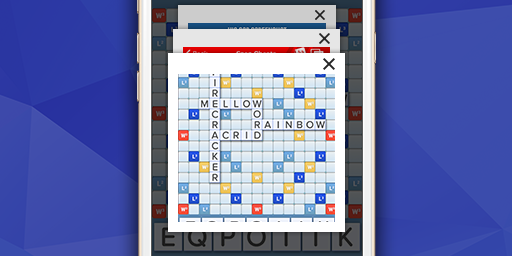
Something is interfering with the game board
Make sure nothing is covering the game board -- this includes all forms of notifications, volume sliders, Facebook chat heads, WWF banner tutorials (Word Radar, Sticker, Word Strength), etc.
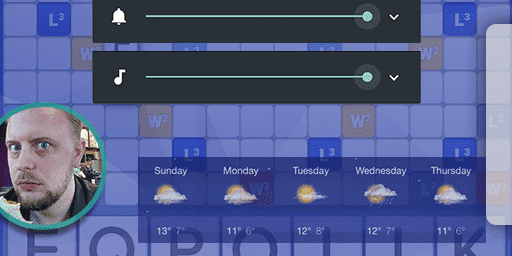
Your playable tiles aren’t on the tile rack
All of your playable tiles need to be on the tile rack (not the game board) in order for the screenshot to import correctly and show valid results.
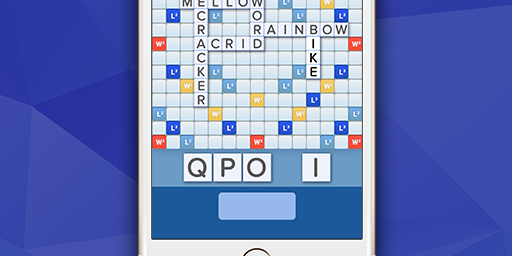
You’re using a screen dimmer
Turn off all third party screen dimmers before taking your screenshot. Always use the system's own brightness controls. Screen dimmer apps not only
fail to actually dim your screen, they also waste your battery and interfere with our screenshot importer.
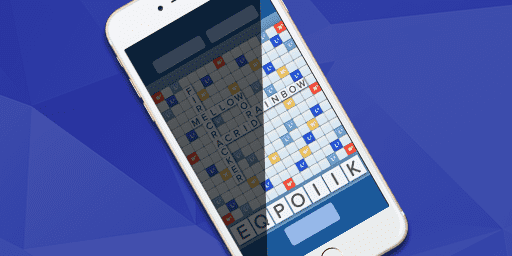
Your app needs an update
Make sure your cheat app is updated to the latest version.
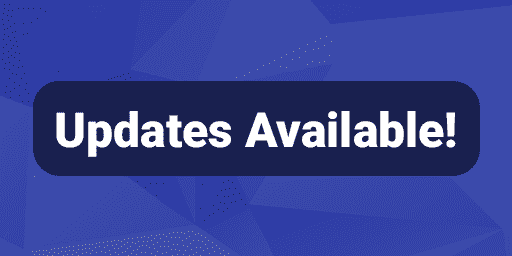
You’re using a low resolution device (480p)/low quality screenshots
We officially support phone displays as low as 720p. Anything below that risks tiles getting detected incorrectly, or sometimes not at all.
Additionally, some devices take JPEG format screenshots instead of the default PNG format. JPEG format destroys image data and may
lead to detection issues. Set your device to take PNG screenshots if possible. If this option is not available, you can try our officially
supported screenshot utility: HiQ OCR Screenshot Tool
OR You can use Snap Assist to take screenshots: see How do I take screenshots using the Snap Assist for WWF app?
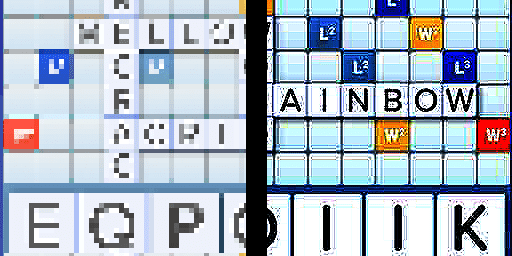
Make sure you are using the Snap Cheats / Snap Assist app that corresponds to the game you are playing.
iOS:
Snap Cheats for Words With Friends
Snap Cheats for Wordfeud
Snap Cheats for Word Chums
Snap Cheats for Scrabble Go
Android:
Snap Assist for Words With Friends
Snap Assist for Wordfeud
Snap Assist for Word Chums
Snap Assist for Scrabble Go
Snap Assist for Word Wars


